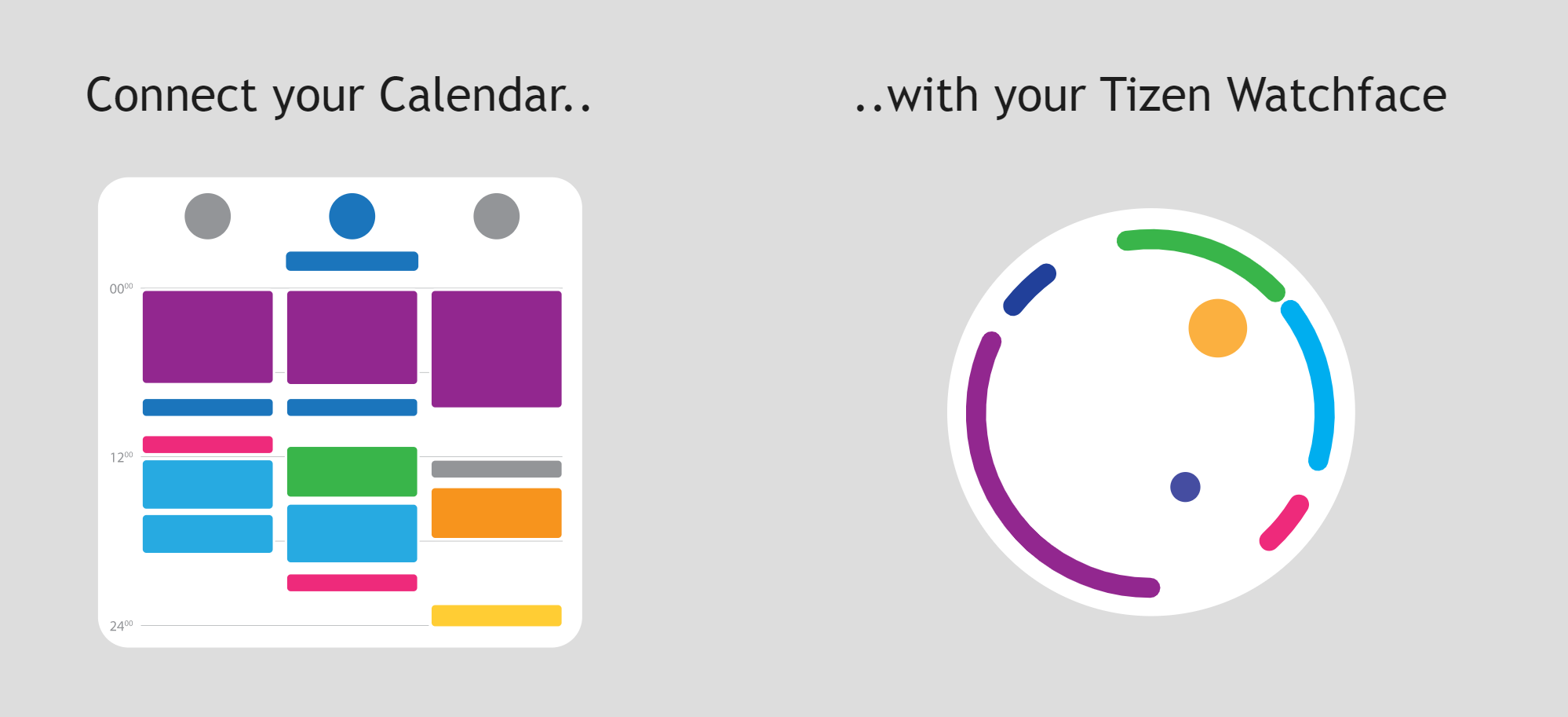
A note from the author:
As this project was rejected in the samsung
watch-face review process, the tizen client is no longer maintained for tizen 5.x.
longitudecalendar.com has been taken
offline until further notice as the only beta users were on tizen-based
watches.
Introduction
The Longitude Calendar Watchface collection brings your calendar onto your wrist. Out of frustation for the lack of advanced calendar support on the galaxy watch active 2, I decided to implement my own calendar visualization server and client. On longitudecalendar.com you can securely and easily add your google calendars or any other .ical calendar link and display these calendars on your Samsung Watches.
You will be able to download the longitude watchface and the mission overview watchface from the Tizen store within the next few weeks. In the meantime if you are somewhat technology affine, you may request the .wgt files from me and install them from your computer.
User Experience and Setup
Once you have installed one of the watchfaces in the Longitude Collection, the watchface connects to the longitude server and receives its unique device fingerprint. This is then displayed on the watchface, alongside some minimal instructions on how to connect:
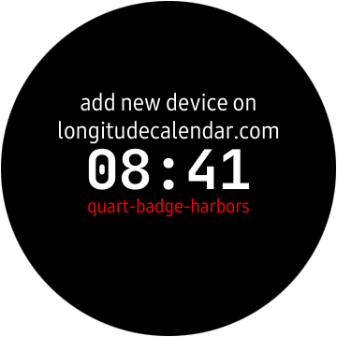
Register or log in to your account on longitudecalendar.com and under devices add the displayed unique device fingerprint to your list of devices. Within a minute or two, the device will be connected and your Watch will begin to display your calendars.

Now it’s time to customize which calendars and which colors the watch should show. If you’ve added your Google Calendars, the device will automatically detect your event colors and display them accurately on your device. You need to do nothing more than select the colors of your preference for your calendars and events on calendar.google.com. If you’ve added an .ical link, you can select your preffered color on longitudecalendar under calendars using the color pallet on the right.
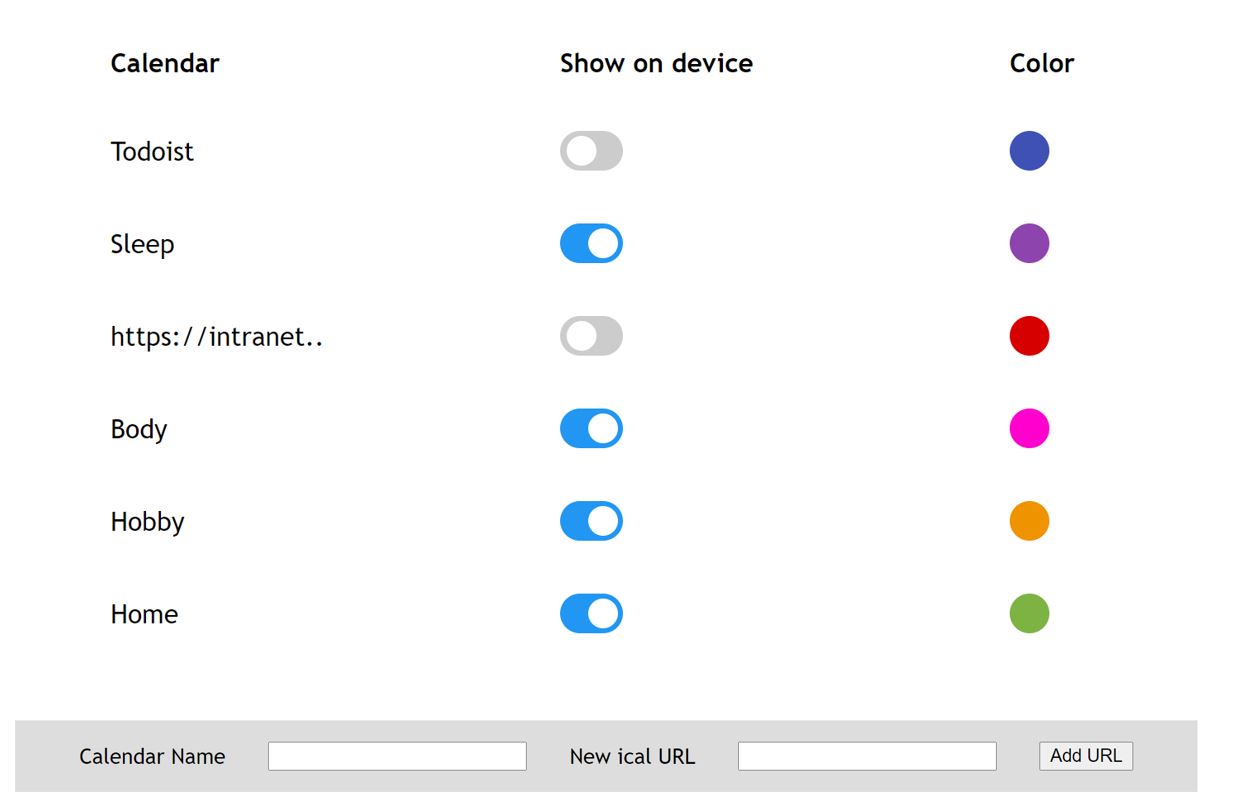
Finally, your watch will display all your selected calendars and events in a beautiful design, helping you to keep track of what your day will look like. The current designs in this collection include the Mission Overview and the Longitude Calendar with more on the way.

Technical Summary
When a new instance of a longitude application is installed, the device connects to the longitude server and asks for a new unique device id. Once it reveices this device id as a json file, it displays this string of words and repeatedly asks the server, if this device id has been registered. Once the user has connected the device id to her account, the longitude application receives a list of the current days events including the name and the selected colors for each.
The server never saves any information about the users calendar; if the watchface requests an updated list of events (once every 10-30 minutes), the server in turn requests this information via the google calendar API or pulls it from the calendar server which hosts the users .ical. While updating calendar information might take longer, this design minimizes the amount of user data saved on the server.